ProBlogger: 5 Facebook Advertising Features You Probably Didn’t Know Existed | |
| 5 Facebook Advertising Features You Probably Didn’t Know Existed Posted: 31 Oct 2016 06:00 AM PDT
Unless you've been living under a rock, you're probably aware that Facebook ads are one of the best marketing tools available to bloggers and business owners. But whether you're a complete newbie to Facebook ads or if you've been using them for a while, there's probably still a heap of features that you didn't even know existed. From cropping images to free stock photos there’s a lot that you can do within the Facebook Ads Manager that will save you time. And if you’re using video (which you should be) then the Ads Manager offers a lot of dynamic options to really make the most of the effort you’ve put into your videos. So here's 5 'Secret' features that you should look for in Ads Manager when you're running your next campaign. Secret Feature No.1 – BreakdownIf you're like most other people that have dabbled in FB ads, you've probably uttered the words "my ads didn't work" at some point in your life. And that might be true. But did you know that there's a heap of information attached to all your ads, which will give you an idea of WHY they didn't work? And you can then use that information to make improvements for your next ads. Go to Ads Manager then on the top right of your ad results you'll see a button saying 'Breakdown'. Click on that and you'll see a dropdown with lots of different options to choose from. Some of the ones that I pay attention to are:
Secret Feature No.2 – Free Stock ImagesStuck on what image to use for your ad and don't want to have to pay for a stock photo? No drama, Shutterstock has got you covered. They've made thousands of images available for use for free. Just head into Ads Manager, click on the green 'Create Ad' button in the top right, and when you get to the Ad level where you need to add an image just click on 'Free Stock Images': You then just type a keyword into the search bar that is related to whatever you're advertising. Choose up to 6 images that you like and they'll be added to your ad for split-testing. There's a couple of important things you need to know about this option:
So that brings us onto the next hidden feature that you may not know about… Secret Feature No. 3 – Crop ImageThere's specific image sizes that you need to use for different types of ads. The correct image sizes can be found HERE. By using the correct image size it will ensure that your ad looks good on all the different placements that it might be seen (mobile, desktop, Instagram, right hand column). If you're creating the images yourself you can use Canva, PicMonkey or Photoshop to resize your images to the correct size. But sometimes you're in a rush or using the free stock images. So that's when you want to use the 'Crop Image' feature. When creating the ad within Ads Manager you'll need to choose your image first and then you'll click the 'Crop Image' icon in the bottom of the image. Then you can move the grid around to make your image look good within the dimensions. Just remember that some images will just not fit in the ad dimensions, so you may have to try a few images to get it looking good. Secret Feature No.4 – Create a Slideshow of ImagesNow you might have a few images you want to use in your ad, or you might think that just using one image is not exciting enough. But creating a video might just seem a bit too much work, or not something you're good at. Well, Facebook makes it super easy to create a slideshow of your images, which plays just like a video in the ad. Just click on 'Slideshow' at the Ad level then 'Create Slideshow' down the bottom. You then click on 'Add Photos' to choose your images. You also have a few options about how you want the video to look:
You can also add some music to your slideshow, using either the royalty-free music available in Facebook or uploading your own. Just remember, if you're uploading music you must have the right to use it. (You can find out more info on copyright here). Then you're done! It's a really easy way to add a bit of movement into your ads and to capture the attention of anyone that sees it. Secret Feature No.5 – Create an Audience of People That Have Viewed Your VideosIf you hadn't heard the newsflash, video is so hot right now. Facebook wants to be the place to be for viewing videos. So if you're willing to take the time to create some catchy vids or to put yourself out there on camera, you'll be rewarded with better organic reach and engagement. However, there's another reason that you should be seriously considering using videos for your business. And that's the fact that you can create an audience of people that have viewed your video and then show them an ad for something else. Think about it… if someone has taken the time to watch your video, they already know who you are. So if they then see an ad telling them about your shop/service/product then they're more likely to click on it. You can create the 'Video Views' audience after you've posted some video content on your Facebook page or run a video ad. To create the audience go into your Ads Manager and then click on Audiences > Create Audience > Custom Audience > Engagement on Facebook > Video You can then create audiences based on the amount of your video that people have watched. You need to know that Facebook classes a video view as anyone that has watched at least 3 seconds of your video. Which means that someone scrolling through their newsfeed may have seen your video for 3 seconds but wasn't actually paying any attention to it. So the total video views is not really indicative of people that have actually taken the time to stop on your video. So I often like to use 25% or above to create my audiences. You then choose the videos that you want to use to create your audience, click on 'Confirm' in the bottom right, name it and then 'Create Audience' You can then select this audience from the 'Custom Audiences' dropdown in the Ad Set level when choosing your targeting. So there you have 5 awesome features in Facebook's Ads Manager that you probably didn't know existed. Which of these features are you going to try next time you run an ad? Leave a comment and let me know. Angela Ponsford is one half of Dotti Media and is a self-confessed Facebook Ads nerd. She loves geeking out over clients' Facebook Ad campaigns and figuring out how to get them the best results. Angela also works with clients doing one-on-one Facebook Ads coaching, runs Facebook & Instagram workshops and is the co-creator of 'Get InstaSavvy', an online Instagram course. When she's not on Facebook you can find her on the roller derby track as her alter ego, Slingshot Polkadot. She lives just outside Byron Bay with her husband and twin daughters. The post 5 Facebook Advertising Features You Probably Didn’t Know Existed appeared first on ProBlogger. |
| You are subscribed to email updates from ProBlogger. To stop receiving these emails, you may unsubscribe now. | Email delivery powered by Google |
| Google Inc., 1600 Amphitheatre Parkway, Mountain View, CA 94043, United States | |




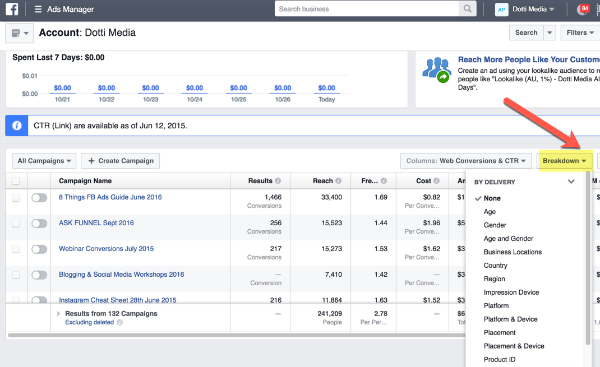
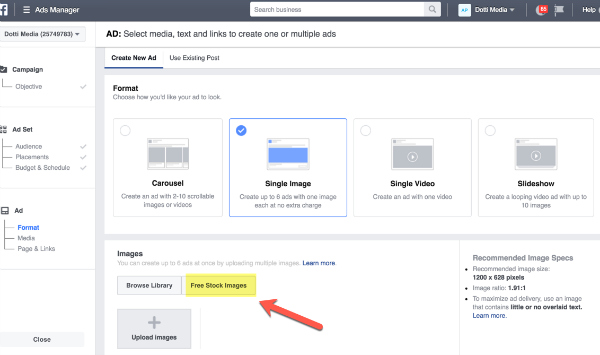
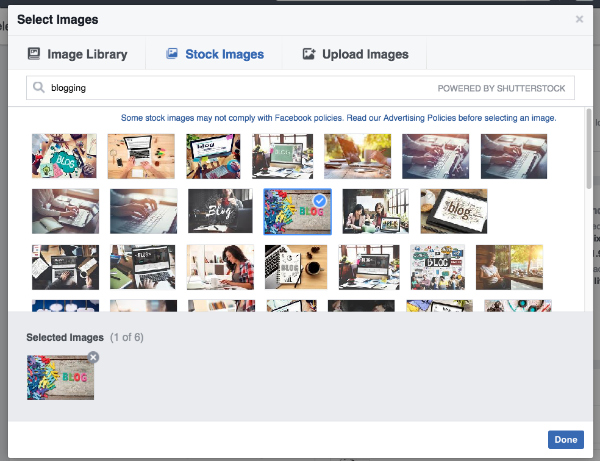
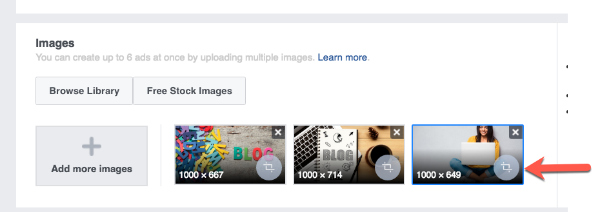
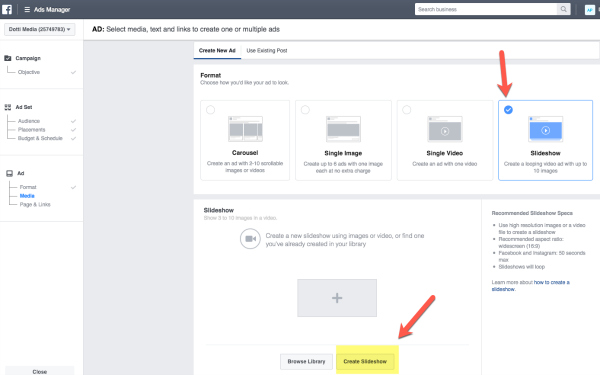
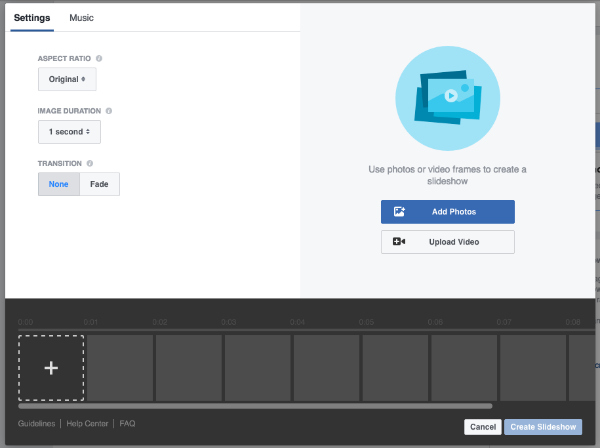
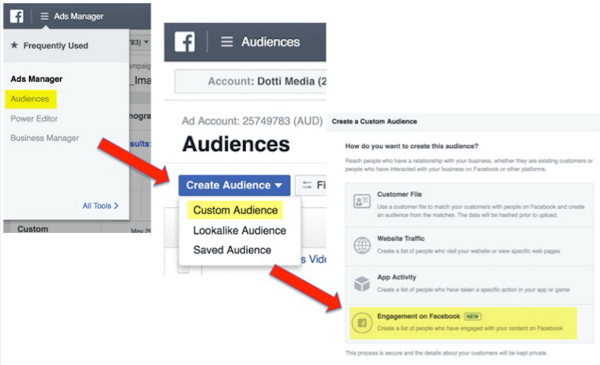
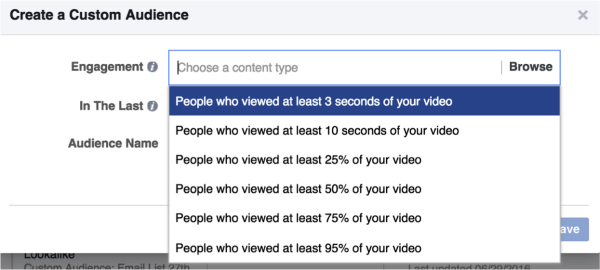
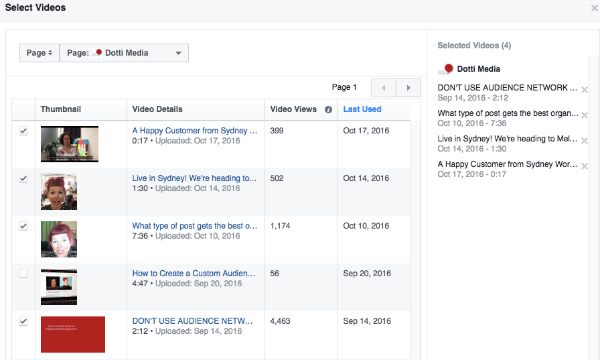
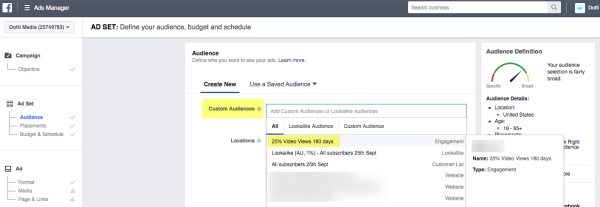
0 comments:
Post a Comment